Photoshop Tips- Skin Smoothing Technique
More often than not, clients ask the dreaded question…. “Can you photoshop that?” Ready to learn this Technique in Photoshop?
Sometimes clients tend to think we can work miracles with our photoshop skills. With just four simple steps, you CAN work wonders on skin smoothing. We absolutely love the Portraiture plug-in from Imagenomic. It’s simple, easy, and can be used on newborns, kids, seniors, brides – the list goes on. It’s not cheap ($199) – but given how much time it will save you in Photoshop smoothing out skin, it’s well worth the investment.
Here’s how we recommend using it:
- Step 1: Open and Duplicate
- Start by opening your image in either Photoshop or Photoshop Elements, depending on your preference. Once opened, create a duplicate layer of the image. This ensures that you have a backup of the original while working on the skin smoothing process.
- Step 2: Run the Portraiture Plug-in
- Activate the Portraiture plug-in and adjust the settings to your liking. The plug-in provides a preview box, allowing you to visualize the changes as you make them. Experiment with the settings until you achieve the desired level of skin smoothing. Once satisfied, select “OK” to apply the changes to your image.
- Step 3: Fine-tune with Opacity Adjustment
- To maintain a natural and realistic appearance, reduce the opacity of the Portraiture layer according to your preference. Sometimes, the initial result may appear too strong or artificial, so finding the right balance is crucial. By adjusting the opacity, you retain the integrity of the image while achieving the desired skin smoothing effect.
- Step 4: Preserve Detail with Erase or Brush Tool
- To preserve important details like the eyes, mouth, and hair, choose either the Erase or Brush tool. If you opt for the Brush tool, remember to create a mask for the Portraiture layer first. Then, selectively erase over the areas you want to maintain sharpness and texture. This step ensures that the skin smoothing effect doesn’t compromise essential elements of the image, resulting in a polished yet natural look.
With this skin smoothing technique using the Portraiture plug-in, you can achieve remarkable results and save valuable time in post-processing. By following the simple steps of duplicating the layer, applying the plug-in, adjusting opacity, and selectively erasing or brushing, you can enhance your portraits while maintaining authenticity. The Portraiture plug-in from Imagenomic is a worthwhile investment, providing you with a powerful tool for delivering beautifully retouched images. Embrace this technique, impress your clients, and elevate the quality of your work.
Find us on Instagram & Facebook!
Submitted by Iris Works – Studio Management Software for Photographers
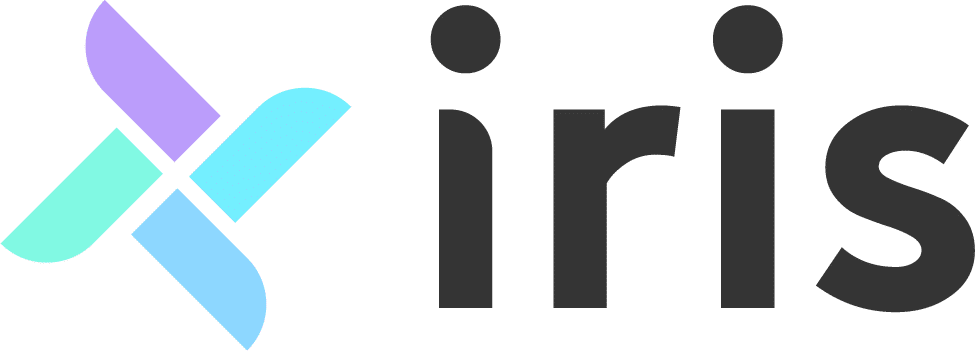
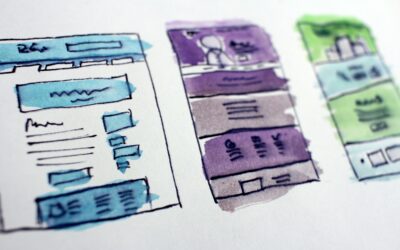


Recent Comments